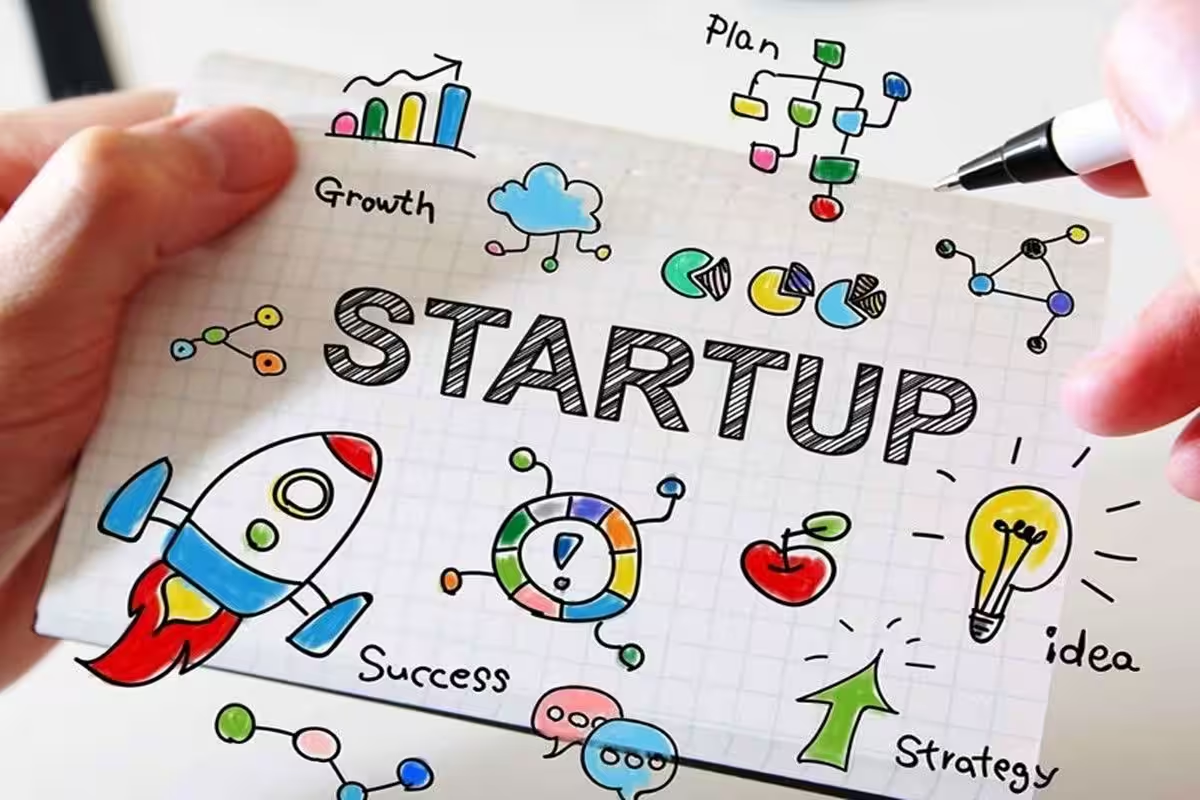How to Create a Facebook Business Page

Once you’ve created your Facebook business page, the next step is to publish a few posts. Each of these should have an engaging title and an image that represents your brand. The first of these posts should be a welcome post, introducing your business and inviting friends to connect with you. This will help you build your Facebook community and start attracting followers.
Customize your Facebook Business Page
If you want to promote your business on Facebook, you must first create a business page. To create a business page, log in to your Facebook account and click the “Create Page” button. The next step is to choose the category of your page. You can choose between Business, Brand, or Industry. This choice will determine what information your Facebook business page must contain.
Once your business page has been created, you must input important information to attract visitors to your page. You can also add a call-to-action button to increase sales and leads. Using these buttons will boost your Facebook business page’s visibility and increase conversions. There are many ways to customize your page.
Once your page has been created, customize it with a profile photo. Choose a photo that reflects your business and is easily recognizable. Make sure that your business logo is on your profile picture. This is one of the most important aspects of your business page, because it will appear in search results. Also, make sure your profile photo is optimized for both mobile and desktop.
Add a cover photo
When creating a Facebook page, it’s important to use a cover photo that highlights your products or services. The wrong image can mislead customers and not convey the message you’re trying to convey. For example, if you’re a consultancy or an agency, you might want to use an office photo as your cover photo. However, if you’re selling a product or service, you should use a photo that represents the product or service and not the company office.
Another good option for a cover photo is to use UGC (user-generated content). This will help your business gain recognition and loyalty among your audience. Using UGC will help you to create a cover photo that will tie in with your products and services. In addition, you can use a cover photo to promote regular events in your business. Just make sure to get permission from the people who appear in the photograph first.
To change your cover photo, select the “Edit” option next to the cover photo. Once you have selected the image, click “Edit” and then “Add a Cover.” There you can choose a photo from your computer or upload an existing one. You can even create a collage using several photos.
Add a description
Facebook’s “About me” section allows you to give potential customers a brief description of your business. This section can include information about your products and services, values, and unique selling proposition. This section should convey your personality while giving potential customers a good first impression of your business. This section is usually located on the right-hand side of your Facebook business page.
When describing your business services, be sure to make use of the active voice, avoiding passive voice. Passive voice refers to the way a sentence sounds like it describes something that doesn’t happen. Instead, write in active voice with an active voice, and make sure your audience can understand what your business is all about.
A business page’s description is similar to a website’s meta description. It should be at least 250 characters long and should provide information about your products or services. It should also have a photo. If you use a photo, be sure it matches the theme of the page.
Add a CTA button
A CTA button tells your viewers what to expect when they click on it. They are useful for many purposes. You can add CTA buttons to links on your Facebook business page. However, you need to make sure that you add these buttons to only those links that are posted on your Page, not those from your website.
A CTA button should direct a visitor to an important contact page or link. If it is a dental practice, the CTA can be ‘Book Now,’ ‘Call Now,’ or ‘Shop Now.’ Experiment with different CTAs until you find the one that works best for your business. Always remember that social media is a place where people gain trust. It is therefore important that you maintain consistency across all your channels, and keep your information up-to-date and accurate.
Adding a Facebook CTA button can help you increase appointments and sales. First, go to your Facebook page and click ‘Edit Call-To-Action Button’. It will appear on your page when clicked, and can be seen on iPhones and Android devices. If you use an iPhone or Android device, make sure to edit the destination, otherwise Facebook won’t recognize it.